Module 1- Internet Tools
Internet Tools Task
The first internet tool reviewed in this task is 'Traceroute'. I have had cause to use this tool on a number of occasions and have found it useful in diagnosing where packets are lost or assessing response times within a WAN. However, I am quite critical of the use of the tracert command over the internet. One of the main reasons for this is a significant percentage of firewalls are configured in such a way that their routers drop packets and provide a reply without certain information. This is done for security reasons such as preventing the malicious flooding of a server such as a denial of service attack. This reduces the information coming back on these hops to asterisks and the picture of the IP route being captured is comprised.
Before running a traceroute from a network tool site to curtin.edu.au, I decided to go to http://whois.ausregistry.com.au/ which provided me with information on the Curtin IP servers that the traceroute may ping. In particular we can identify Curtin domain information such as 134.7.
The 'who is' information for curtin.edu.au is shown below:
The next step was to run a Traceroute from http://centralops.net/co/ to http://www.curtin.edu.au/. This resulting in the below result:
These traceroute results show the following:
- A total of 21 hops for the traceroute
- The average of 253-254 ms from the tools site to the Curtin Server
- Hops 18-20 did not return echo packets but pass them on instead.
- Hop 21 is the final hop however does not resolve to a DNS name.
- Based on the previous 'who is' check performed we can identify this being within the Curtin domain.
From the command prompt on my PC I performed a ping to http://www.curtin.edu.au/ . The result provided an average response time of 17ms. This is certainly a significantly faster response time than from the http://centralops.net/co/site. This prompted me to run a traceroute from PC to http://www.curtin.edu.au/ which resulted in 4 hops in total. It is also interesting to note that the largest increase in response time was between hops 10 and 11 which according to the domain name is the hop between a US network and an Australian network. This may indicate a longer distance and more congestion on that link as well as the capacity of the link may not be as large as an intra country link.

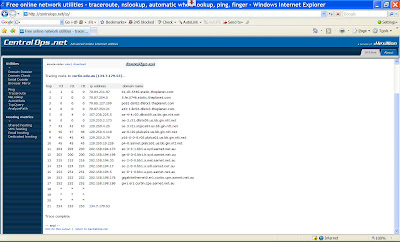



 I followed the task
I followed the task 


